
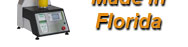
integrated trigger input/output to synchronize measurements with external events
Have you ever wondered what the symbols on the bottom of the Centor Touch gauge are for? Here's a quick explanation:
Today many manufacturers incorporate industrial robotics to ensure consistency and efficiency in their assembly line practices. Programmable logic controllers (PLC) are used to govern and control operating speeds, position and sequencing of assembly machines. These machines base their operating decisions on feedback they receive from measuring devices positioned along the assembly line. An example of a measurement might be the graduating loading/filling of a container. Thanks to its trigger channel feature, the Centor Touch gauge would be able to communicate with the PLC to provide instantaneous feedback on the fill state of the container. The Centor Touch gauges work in concert with PLCs to evaluate and allow an assembly line to successfully and consistently complete it's testing loops, i.e. start measurement, notify that the measurement has satisfied the specification, send the result, end the test and then tare. The Centor Touch measurement system operates fully autonomously after each configuration.The Centor Touch force gauges have 3 inputs and 6 outputs trigger channels that can be connected to a logic controller (your production machinery/the line), These trigger channels allow for synchronization of Centor touch gauge with external events. (such as depressing a brake pedal or passing a production marker point). Each of the 6 symbols on the bottom of a Centor Touch corresponds to 1 of the 6 output trigger channels.
The available Trigger Mode:
- Start/End test
- Tare
- When a force exceeds a defined value and either enters or leaves a defined range
- When a force exceeds the full scale by 120%
- When the test ends
- When a defined calculations is completed or detected (i.e. break force, force at time, first peak)
Range of products compatible:
- Force gauge CENTOR Touch Star (internal and external load cell)
- Force gauge CENTOR Touch Dual (internal and external load cell)
- Torque gauge CENTOR Touch Star
- Torque gauge CENTOR Touch Dual
Here are some technical tips:
How to connect the trigger input? Trigger inputs are located on the 26 pins connector on the right side of the gauge. Inputs are pins #2, 11 and 20. To activate one of this input, you just have to put it to the ground (pin 1 or 18 of the 26 pins connector).
So for example: if you want to use a foot pedal or a switch to tare your gauge, you just have to connect your switch between pin 2 (for example) and 1 and choose TARE for the Input 1 in Maintenance sub-menu -> TTL O/I of your gauge.
How to use the trigger output? If the device you want to connect to the Centor Touch has TTL inputs, you can connect it directly. However because the output of the Centor Touch is too low, driving a relay using the Centor Touch can not be done with a direct connection to the relay.
The Centor gauge can supply a current of 0,1 mA on the output. You have for example to use a transistor as on the schematic to use the Centor as a switch for the relay. The current droawn by the relay will be IC=b.IB so 0.1b. This factor b depends on the relay.
A regular transistor has a gain b around 100. It means that the relay should close with a current of 100*0.1 = 10mA. If it is not enough you have to choose a more powerful transistor.
Remark: The diode with the relay is used to protect the transistor due to the voltage peak of the relay, any standard diode can be used (example : 1N4004)


